Guide to Fix aka.ms/remoteconnect Aka Login Error
With the aka remoteconnect feature of Minecraft, you can get connected with other players and enjoy the Minecraft game. However, sometimes when you are in the mood to enjoy the game with other players, and suddenly you see the aka.ms error, it can be very irritating. The Aka login error is a common issue that crops up while playing Minecraft on a multiplayer mode.
Usually, the Aka login error also occurs when you try to switch between two gaming devices like Nintendo switch and Playstation while playing in multiplayer gaming mode. There are other reasons too due to which this error may occur. We will explore the reasons in the next section.
Why do people face aka remoteconnect error?
There are two main reasons for the Aka login error, as discussed below.
- Corrupted Game Files: Sometimes, your Minecraft game may have corrupted files and this can result in the Aka login issue. Your saved Minecraft game data may have some corrupt files crashing the game and remote connections. Even though it is high quality and high-definition game, still your game data files may get corrupted which can cause a problem when you try to log in.
- Cross play/Device change: Minecraft players can now play on any game device as the cross-play function has been introduced by Microsoft. Crossplay feature allows Minecraft users to connect with players playing on any non-Microsoft device. Unfortunately, when you try to enjoy this feature on your Xbox, PS4 or PC, you may face a login error problem. Login attempt failure is very common with the PS4 Bedrock edition.
How to fix https://aka.ms/remoteconnect error?
After discussing the possible causes behind this AKA login error, let’s now elaborate various steps to troubleshoot and resolve this frustrating glitch. There are various methods to fix this issue in various gaming consoles.
Method 1 -Delete the corrupted gaming files
You will have to follow this step only if you are unable to resolve the login error by entering the correct Microsoft account details and code. To get rid of the corrupted game files, follow the instructions for your specific gaming console.
Steps For Xbox one
- On your Xbox one home screen, click on Games and apps.
- Choose Games from the menu.
- Next, search for Minecraft and click Manage game.
- Now, follow the instructions on the screen and delete the corrupted game
Steps For PS4
- On the PS4 home screen, go to Settings.
- Next, select System settings followed by Storage.
- Next, you need to click Saved data and Minecraft.
- Now select the corrupted files and delete them.
Method 2: Enter Microsoft Sign In code
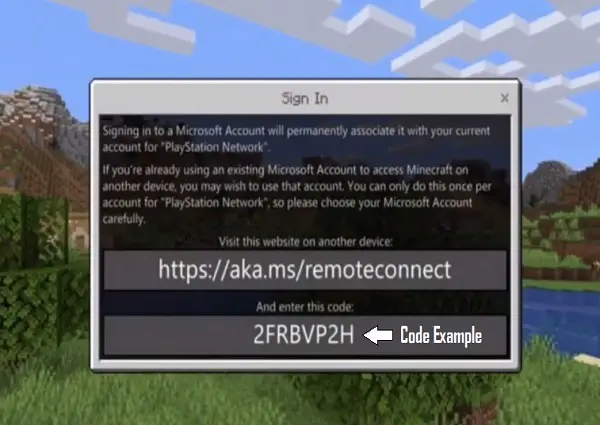
- On your PS4 game or on any gaming console of your choice, select the Multiplayer access button.
- You will see a code in a pop-up window along with an authorization link.
- Note this code somewhere for later use.
- Next, sign in to your Microsoft account.
- Also, open the authorization link on your browser.
- You will see a new window when you open that link.
- Here, you need to copy the saved code.
- Lastly, agree to the terms and conditions for gaming.
Method-3- Fixing cross-play issues
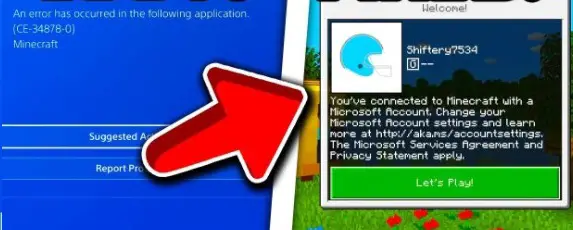
When the Aka login error appears, your device will prompt you to enter the code at aka.ms/remoteconnect. Sometimes this helps to enjoy seamless cross-platform gaming as well as multi-player gaming. Basically, to enjoy Minecraft on a non-Microsoft gaming console, entering the code as discussed above is essential.
Here are the steps for various devices.
Steps for PS4
- If you have a PS4 and want to make use of the Minecraft remote play feature, first download Minecraft’s game pad’s version.
- Next, install Minecraft’s game pad’s version.
- After installation, sign into your Microsoft account.
- Once you sign in, you will be given a code. simply copy and save it.
- Finally, go to aka.ms/remoteconnect and paste the code to use the feature.
Steps for XBOX
- On your Xbox, go to Settings.
- Next, sign in and select Account privacy and online safety.
- Now select the Xbox live privacy > Custom.
- Next, click View details> Customize and select Communication and multiplayer.
- Finally, enable Communication outside of Xbox Live.
Method 4 – Creating A New Account
This is the best solution and the easiest one too to fix Aka login remote connect error.
- First, go to the Microsoft account website.
- Next, select the Create a Microsoft account button.
- Also, click Get a new email address.
- After this, create a new account as per the given instructions.
Frequently Asked Questions
Can saved game data cause Minecraft login error?
Yes, saved Minecraft game data can certainly be the reason for the error. This is due to corrupt files crashing the game and connection. In such a case, take a backup of the saved game data and then delete it.
Can restarting the device work to solve the remote login error?
Sometimes, there are Minecraft temp files and cache bugs that create the issue. All you need to do is restart your device and if you are lucky, it might work.
How can I fix aka.ms remoteconnect issue on Switch?
Nintendo Switch often shows the aka remoteconnect not working problem. Many times, when you try to enter the code here –https://aka.ms/remoteconnect, you will log out automatically. Be patient and keep trying.
Is it possible to find friends while you play Minecraft with a Microsoft account?
Yes, you can find friends and it is very easy to add your step, just follow these steps:
Minecraft game > Friends Tab > Add Friends > in the pop-up box add your friend’s gamer tag > initiate the search process in the Cross-play database of Microsoft > friend added.
Can we consider Aka MS Remote connect safe and secure?
It is a safe website! Microsoft owns the domain.
Conclusion
With this detailed guide on aka.ms/remoteconnect error and its possible fixes, you should be able to fix the issue and enjoy the game. We hope one of the solutions discussed above might work to resolve the problem. In case you are still unable to log in to your Minecraft game, it is best to contact the customer support of the respective gaming console to assist you with the login process.


